The unneeded programs on your PC can bog down performance, clutter your system, and create security vulnerabilities. While Windows offers basic uninstallation features, these often leave behind residual files, registry entries, and other junk. IObit Uninstaller 14 Free provides an effective solution to tackle these issues, offering a seamless, thorough, and efficient way to manage and remove unwanted software. This guide will walk you through everything you need to know about using IObit Uninstaller 14 Free to keep your PC running smoothly.
What is IObit Uninstaller 14 Free?
IObit Uninstaller 14 Free is a powerful uninstallation tool designed to remove applications, browser plug-ins, and Windows apps effectively. Unlike the default uninstallation process, it digs deep into your system to identify and delete leftover files and registry entries that clutter your PC. It’s free and also offers additional features such as real-time installation monitoring, startup program management, and junk file cleanup, making it a comprehensive solution for system maintenance.

Why Choose IObit Uninstaller 14 Free?
1. Complete Removal of Programs
IObit Uninstaller ensures that programs and all associated files are completely removed, eliminating the clutter caused by residual files.
2. Batch Uninstallation
Save time by uninstalling multiple programs simultaneously, streamlining the cleaning process.
3. Browser Plug-In Cleanup
Remove unwanted browser extensions and plug-ins that may compromise your privacy or slow down your browsing experience.
4. Windows Apps Management
IObit Uninstaller enables you to remove pre-installed or unused Windows apps that are otherwise difficult to uninstall.
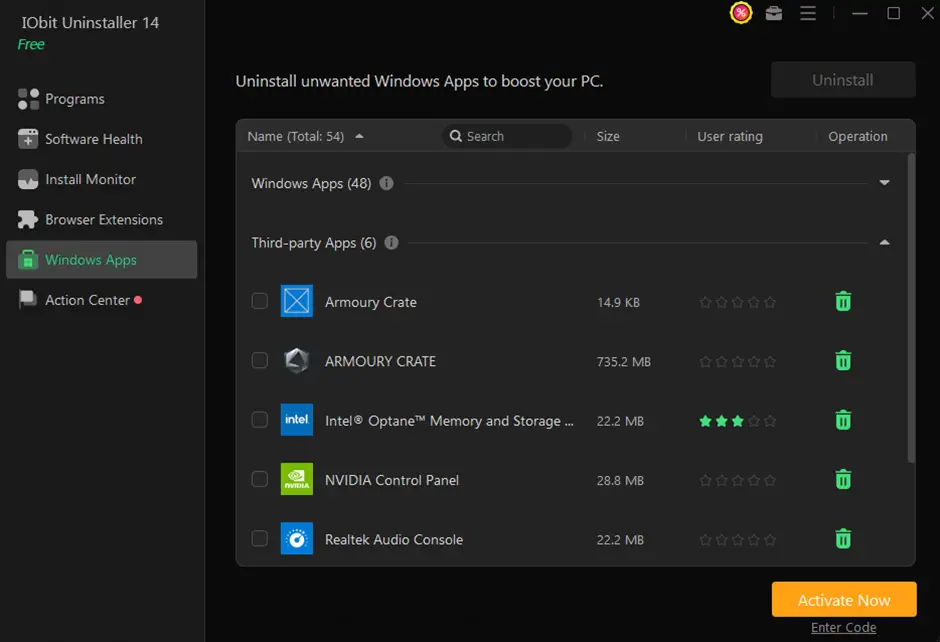
5. User-Friendly Interface
The intuitive and visually appealing interface makes the software accessible even for beginners.
Key Features of IObit Uninstaller 14 Free
1. Standard and Advanced Uninstall Options
The software offers two uninstall methods:
- Standard Uninstall: Removes the program using its default uninstaller.
- Advanced Uninstall: Performs a deep scan to detect and delete leftover files and registry entries.
2. Installation Monitoring
IObit Uninstaller tracks the installation process of programs in real time, enabling precise removal of all associated files when needed.
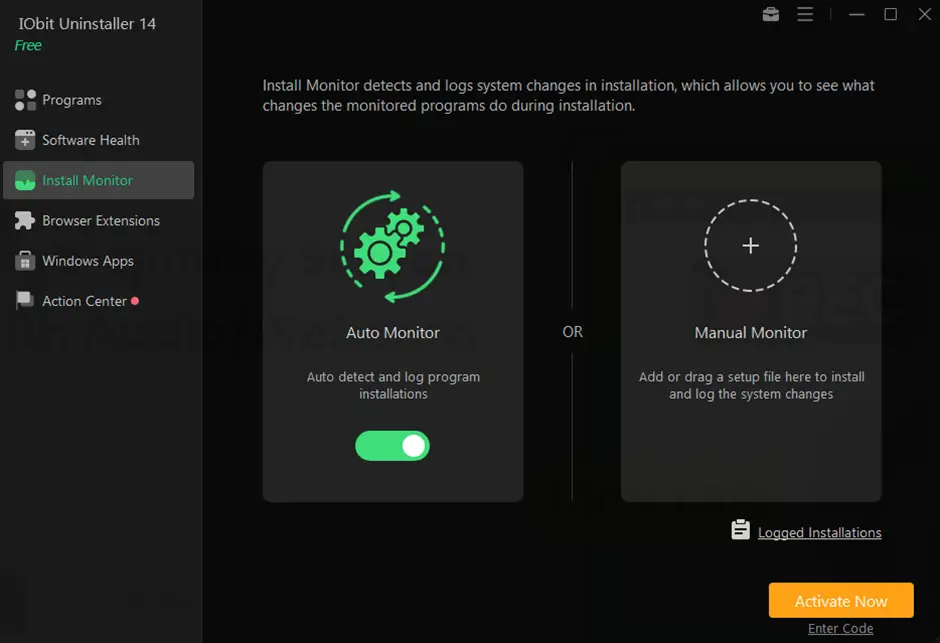
3. Force Uninstall
Some programs can be stubborn to remove or may not appear in the default uninstallation list. The Force Uninstall feature identifies and removes these programs effectively.
4. System Optimization
The tool includes a startup manager to disable unnecessary programs during boot, improving startup time and system performance.
5. Junk File Cleaner
Clean up temporary files, cache, and other junk to free up valuable disk space.
6. Update Software Tools
Outdated software can pose security risks. IObit Uninstaller 14 Free includes a feature to update applications with a single click.
How to Remove Unwanted Programs Using IObit Uninstaller 14 Free
Step 1: Download and Install IObit Uninstaller 14 Free
Visit the official IObit Uninstaller page. Download the free version and install it by following the on-screen instructions.
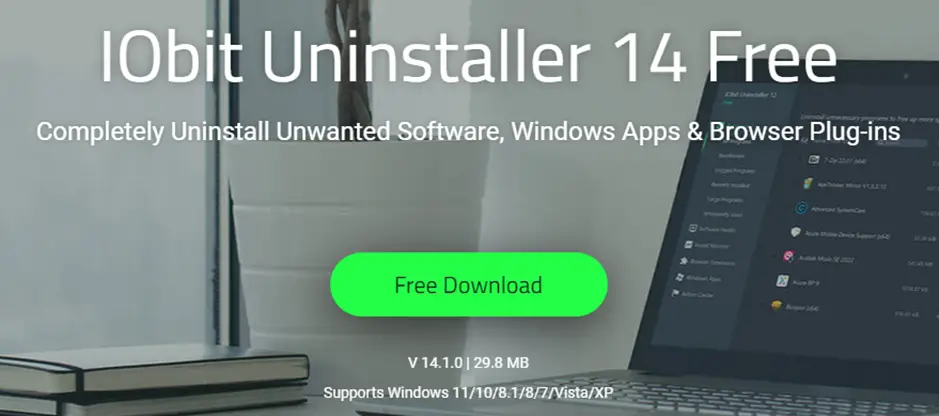
Step 2: Launch IObit Uninstaller
Once installed, open the program. The dashboard displays all installed applications, browser plug-ins, and Windows apps.
Step 3: Select Programs for Uninstallation
Browse through the list of installed programs or use the search bar to locate specific applications. Select the programs you wish to remove.
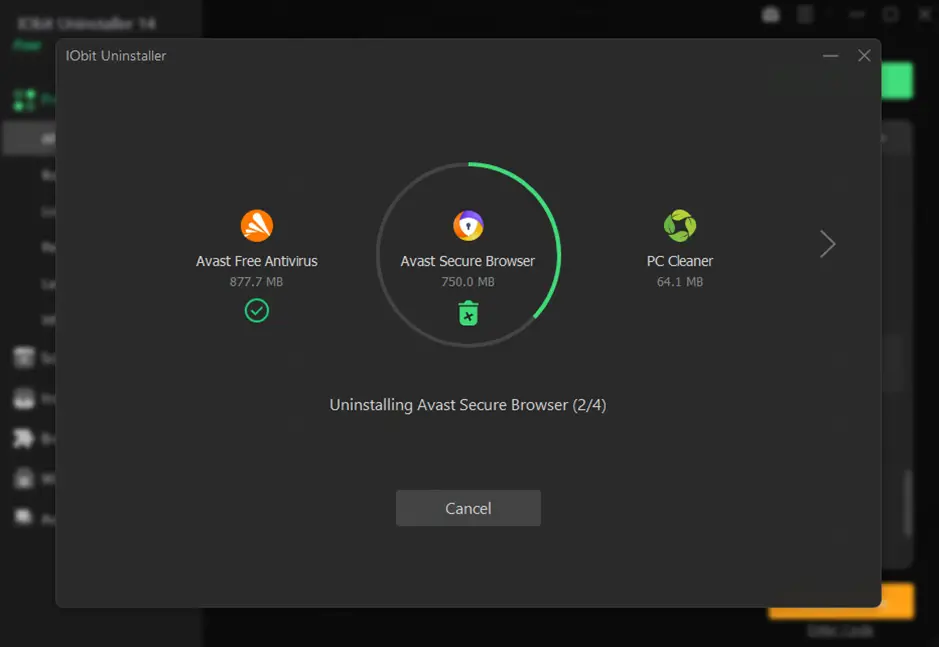
Step 4: Perform Advanced Uninstall
Click the “Uninstall” button. Choose the “Advanced Uninstall” option to initiate a deep scan after the standard uninstallation. Review the list of detected leftover files and confirm their removal.
Step 5: Use Force Uninstall for Stubborn Programs
If a program resists uninstallation or doesn’t appear in the list:
1. Navigate to the “Stubborn Programs” tab.
2. Manually locate the program’s directory.
3. Use the Force Uninstall option to remove it completely.
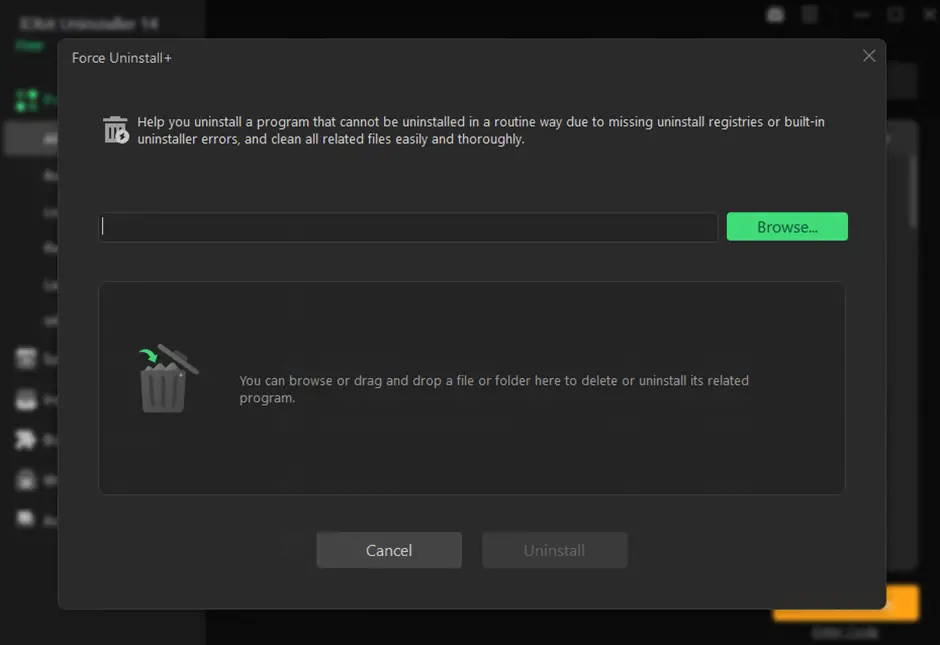
Step 6: Clean Up Browser Plug-Ins
Switch to the “Browser Plug-ins” tab. Identify unnecessary or malicious plug-ins. Select and uninstall them.
Step 7: Remove Windows Apps
Access the “Windows Apps” tab. Choose unused or unwanted apps. Click “Uninstall” to remove them.
Tips for Maximizing IObit Uninstaller 14 Free
1. Enable Installation Monitoring: This ensures every installed program is tracked, making complete removal easier.
2. Schedule Regular Cleanup: Periodically run the junk file cleaner to free up disk space and improve performance.
3. Update Software Regularly: Use the software updater to keep all applications secure and up-to-date.
4. Disable Unnecessary Startup Programs: Optimize system startup by disabling programs that don’t need to run at boot.
Advantages of Using IObit Uninstaller 14 Free
1. Faster PC Performance
By removing unwanted programs and their remnants, the tool frees up resources, ensuring smoother operation.
2. Enhanced Security
Uninstalling potentially harmful programs and outdated software reduces vulnerabilities to malware and cyberattacks.
3. Improved Storage Efficiency
Reclaim disk space by eliminating residual files and junk.
4. Time-Saving Automation
Features like batch uninstallation and one-click updates simplify system maintenance.
5. Privacy Protection
Remove tracking cookies and malicious plug-ins that compromise user privacy.
Conclusion
IObit Uninstaller 14 Free is a must-have tool for anyone looking to keep their PC organized and efficient. With features like deep scans, forced uninstall, and browser plug-in removal, it outshines the default Windows uninstaller and many competing tools.
By following the steps and tips in this guide, you can take full advantage of IObit Uninstaller 14 Free to maintain a clean, secure, and high-performing system. Download it today and experience the difference it can make in your PC management routine.
Q&A
1. Is IObit Uninstaller 14 Free and safe to use?
Yes, it’s completely safe. The software is trusted by millions of users and doesn’t harm your system or data.
2. Does it work on all versions of Windows?
IObit Uninstaller 14 Free is compatible with Windows 10, 8.1, 8, and 7.
3. Can it uninstall pre-installed apps?
Yes, it allows you to uninstall even system apps and pre-installed Windows programs.
4. Are there limitations to the free version?
The free version offers robust features, but advanced options like real-time installation monitoring and automatic updates are available in the Pro version.
5. Can I reinstall programs removed with IObit Uninstaller 14 Free?
Yes, but once a program is uninstalled, especially with the advanced scan that removes all residual files, you’ll need to download and reinstall it from the source if needed. IObit Uninstaller does not offer a restore option, so ensure you truly want to remove a program before proceeding.